
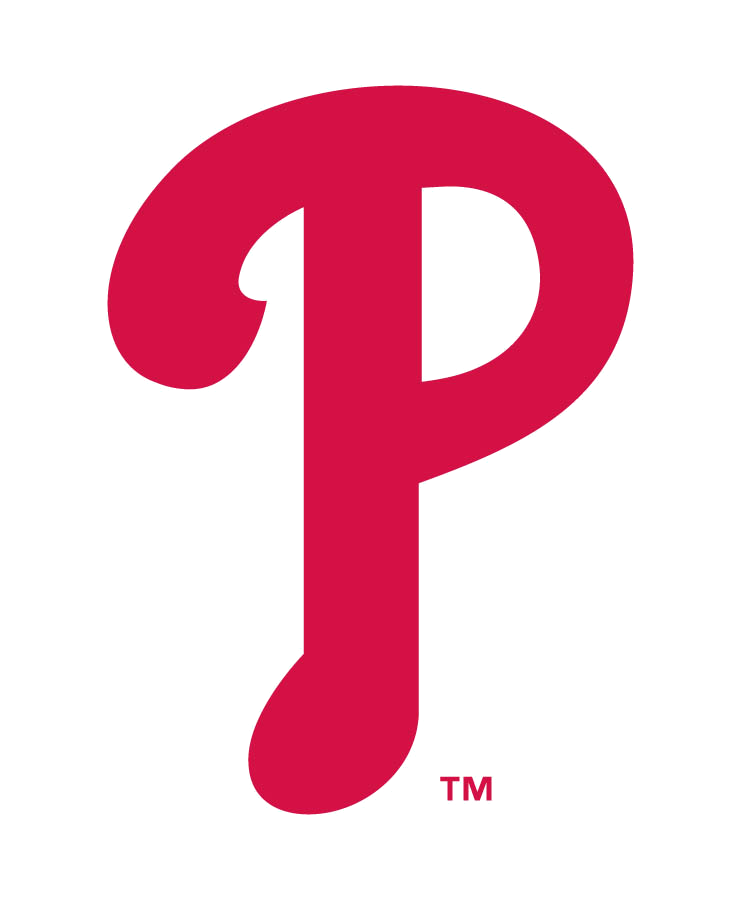

 MAJOR LEAGUE BASEBALL TRADEMARKS AND COPYRIGHTS ARE USED WITH PERMISSION OF MLB ADVANCED MEDIA, L.P. ALL RIGHTS RESERVED.
MLB.COM | TERMS OF USE | PRIVACY POLICY
MAJOR LEAGUE BASEBALL TRADEMARKS AND COPYRIGHTS ARE USED WITH PERMISSION OF MLB ADVANCED MEDIA, L.P. ALL RIGHTS RESERVED.
MLB.COM | TERMS OF USE | PRIVACY POLICY
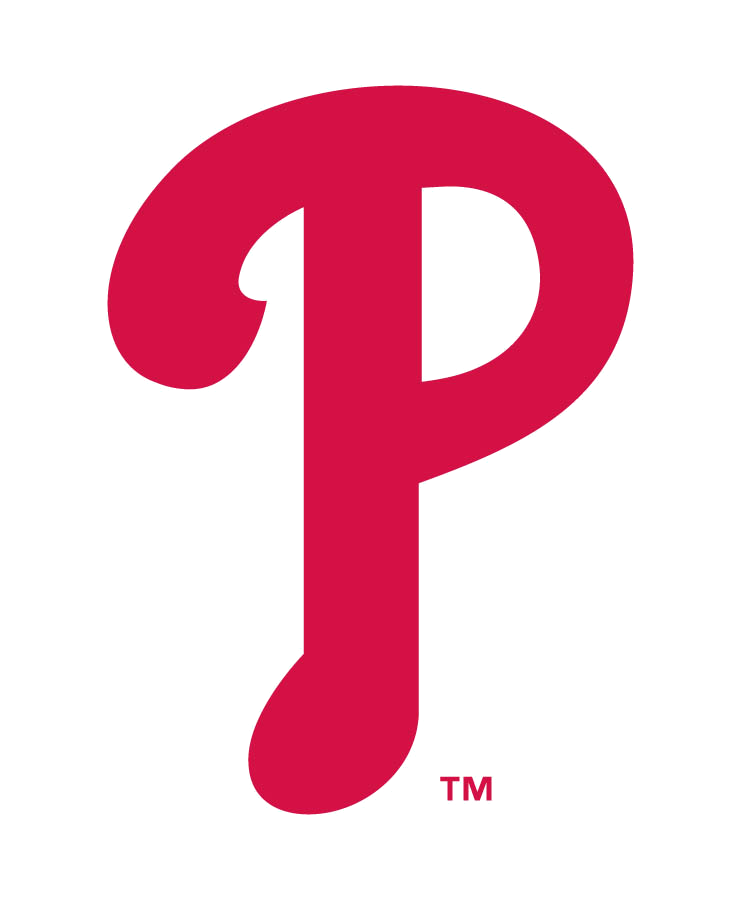
 MAJOR LEAGUE BASEBALL TRADEMARKS AND COPYRIGHTS ARE USED WITH PERMISSION OF MLB ADVANCED MEDIA, L.P. ALL RIGHTS RESERVED.
MLB.COM | TERMS OF USE | PRIVACY POLICY
MAJOR LEAGUE BASEBALL TRADEMARKS AND COPYRIGHTS ARE USED WITH PERMISSION OF MLB ADVANCED MEDIA, L.P. ALL RIGHTS RESERVED.
MLB.COM | TERMS OF USE | PRIVACY POLICY
1. In the Home tab, tap the Profile icon in the upper left corner of the screen and tap My MLB Accounts Email.
2. In the "My MLB Accounts Email" page, enter the email address associated with your ticket account.
MLB will send an email there to verify your email address.
3. Click on the "Verify" button in the email you receive and your ticketing account will be linked to your MLB account.
4. Under "My Ticket Accounts", you should now see your ticket account listed.
1. To access your ticket inventory, tap the Tickets tab in the bottom toolbar.
2. Click the game you want, then tap "Open" on specific seat or parking pass and your ticket barcode will display.
3. Once barcode is displayed, we advise adding ticket(s) to the Apple Wallet (Apple device users).
4. Scan at the gate for entry, and if you have multiple tickets, swipe to show other barcodes.
*To make sure your inventory is up to date, hold finger on screen and pull down to refresh data.
 MAJOR LEAGUE BASEBALL TRADEMARKS AND COPYRIGHTS ARE USED WITH PERMISSION OF MLB ADVANCED MEDIA, L.P. ALL RIGHTS RESERVED.
MLB.COM | TERMS OF USE | PRIVACY POLICY
MAJOR LEAGUE BASEBALL TRADEMARKS AND COPYRIGHTS ARE USED WITH PERMISSION OF MLB ADVANCED MEDIA, L.P. ALL RIGHTS RESERVED.
MLB.COM | TERMS OF USE | PRIVACY POLICY
1. Tap the Tickets tab in the bottom toolbar to access your ticket inventory.
2. Choose the game and tap Forward Tickets (for Android users, click View All to select the game you wish to forward).
3. Choose the seat(s) you wish to forward and tap the Forward Tickets button.
4. Choose Share Link to send to recipients via text message or email.
Once you have forwarded the ticket, your original tickets will no longer display a barcode.
1. Recipient will receive a text message or email with a link to the forwarded ticket(s). Once the forward occurs, the sender will receive confirmation email that a ticket was forwarded.
2. Recipient taps Access Ticket and will be directed to download or open MLB Ballpark app.
3. Once in the app, recipient will receive a pop up message that the ticket was accepted.
4. After tapping OK, recipient will see ticket(s) in their Tickets tab in the app.
*If recipient has a verified email, the ticket(s) will be automatically accepted and available in the recipients Tickets tab.
1. Under the Tickets tab, tap the forward icon in the upper right corner.
2. On the Send tab, you will see your forward history. Choose the forward you would like to cancel.
3. On the forward details screen, tap Recall. Then confirm that you wish to cancel forward.
4. Forward recipient and sender will receive an email confirming cancellation.
Ticket barcode(s) will now be active under the sender's ticket inventory once ticket data is refreshed.
 MAJOR LEAGUE BASEBALL TRADEMARKS AND COPYRIGHTS ARE USED WITH PERMISSION OF MLB ADVANCED MEDIA, L.P. ALL RIGHTS RESERVED.
MLB.COM | TERMS OF USE | PRIVACY POLICY
MAJOR LEAGUE BASEBALL TRADEMARKS AND COPYRIGHTS ARE USED WITH PERMISSION OF MLB ADVANCED MEDIA, L.P. ALL RIGHTS RESERVED.
MLB.COM | TERMS OF USE | PRIVACY POLICY
Mobile charging stations are available for guest use on the main concourse and at the ticket windows. In addition, we advise fans with Apple devices to place their tickets in Apple Wallet for offline use or use FreePhilliesWifi. If you are still unable to access your tickets, please visit a ticket window at Citizens Bank Park. As long as you have a photo ID and a valid Phillies ticket account, we can reprint your tickets.
If I have more than one ticket for the game, do I have to present all tickets at the same time?
All active and unrestricted tickets associated with your Phillies ticket account will be displayed and available to present to be scanned for entry. When on the barcode screen, simply swipe to reveal the next ticket(s). If guests will be arriving separately, we recommend forwarding tickets to each individual guest in advance so they can access in the MLB Ballpark app.